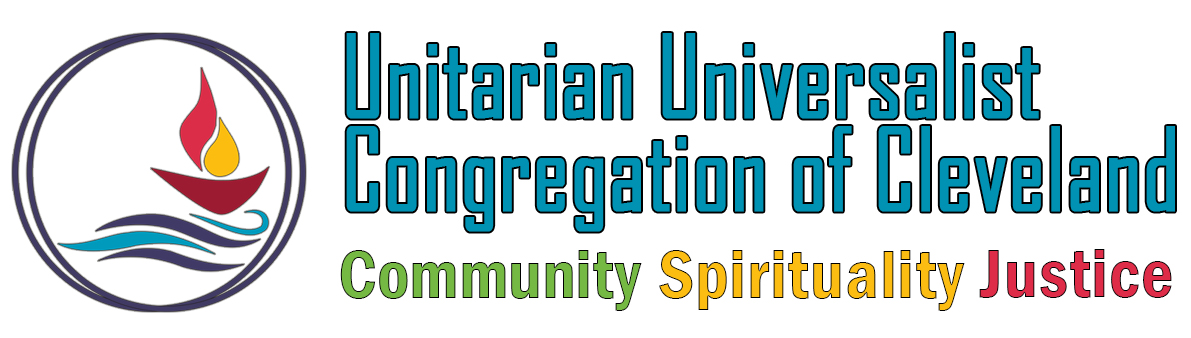Here are some basic Zelle instructions for making one-time only payments to UUCC using Zelle. Note: You cannot set up recurring payments with Zelle, so it is not a way to automatically make monthly pledge payments (details on pledge payments here)!
How to Enroll with Zelle
- Log into your bank’s Mobile App on your smart phone with your User ID and password.
- Tap on Send Money with Zelle.
- Read the messages on the Zelle enrollment screens and tap on GET STARTED.
- After reading the Zelle Terms of Use, tap on I AGREE.
- Choose or enter a mobile number. Your mobile number will be used to send and receive payments. You may be asked to verify the selected mobile number.
- Select or enter the email address you use for online banking. Your email address can also be used to send and receive payments. You may be asked to verify the selected email address.
- Choose a bank account to send and receive payments. Accounts can be updated in Zelle Settings. Tap on the account you want to use with Zelle
- Review your enrollment information to make sure everything’s correct.
How to Send Money with Zelle
- Tap on “Send Money With Zelle”
- Tap on “SEND”
- Enter the mobile phone number or email address of the recipient (or find them in your list of contacts if you chose to import them. For UUCC, use donate@uucleveland.org
- Enter the amount of money you want to send, then tap on “REVIEW”
- Tap on “SEND” after you complete your review of the recipient’s name, email address, and/or U.S. mobile phone number
- When the transaction is complete, tap on “ALL DONE”